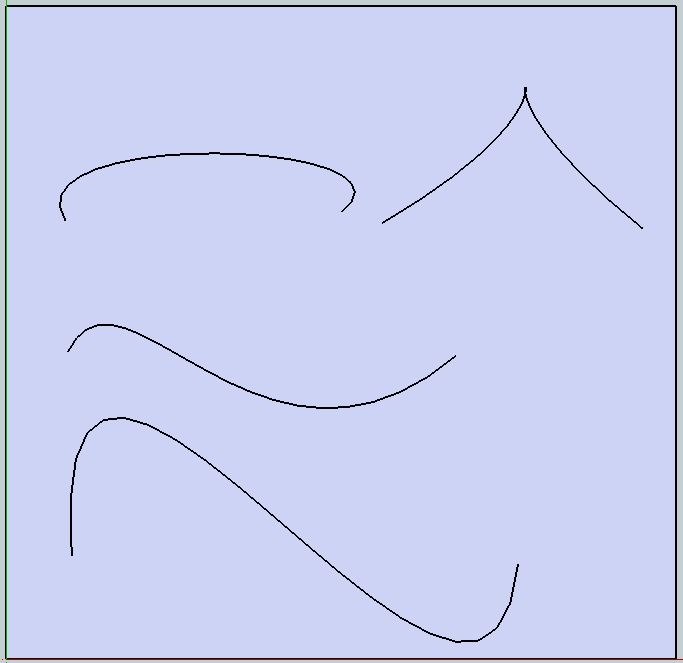This tutorial is on how to make a logo eychain with all straight edges in Google Sketchup . Step 1: File->Import image of your choice. (Make sure the file type matches) Step 2: Click at the origin and then type in 400mmx400mm and press enter This will give you a 4cmx4cm keychain Step 3: Select the Line tool and trace all around the object until it closes and creates a face. If it doesn't create a solid face then something went wrong, try again. Step 4: Select the Push/Pull tool and click on the face of your object. Step 5: Drag it up until it shows about 5mm thickness in the bottom right of the screen. Step 6: Use the Select tool and select the graphic, press "delete" on the keyboard That's it!